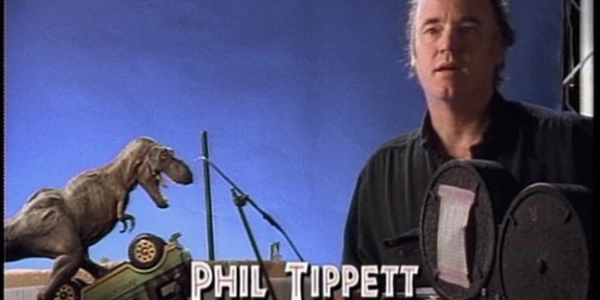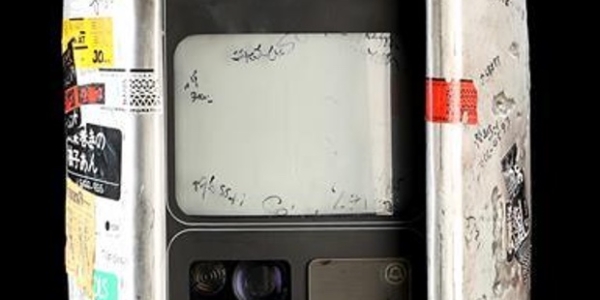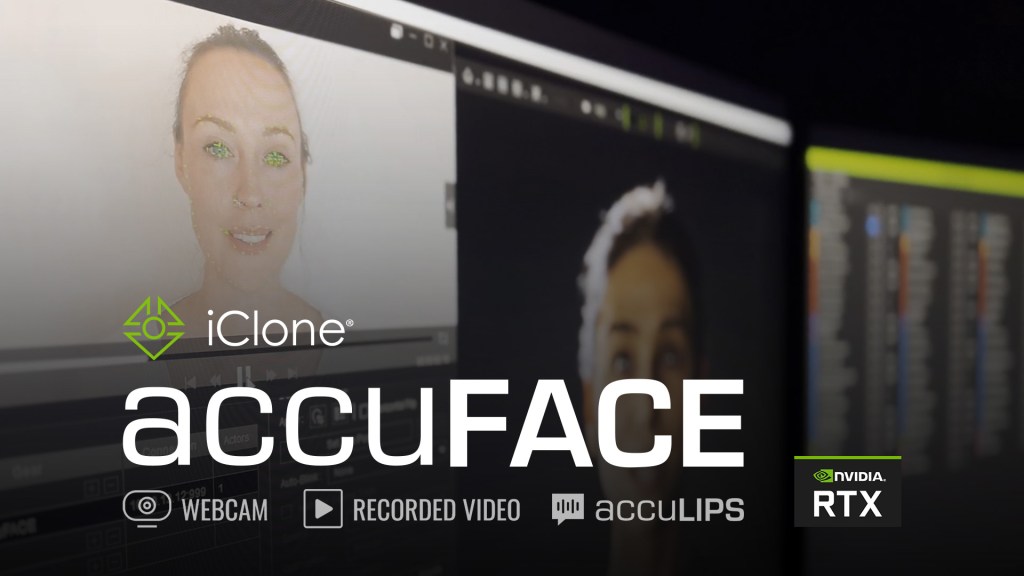Read this run-down of the tablet from pro VFX artist Alvaro Claver.
I have been using digital tablets for around 2 decades in different situations. First as a hobby at my own home drawing manga comics and toying with the early Photoshop versions, something that led me to end up studying an arts bachelor. Later on they became a staple at work when I designed magazines and shortly after when I switched industries into video production. I never stopped using digital tablets, they became an intuitive and natural way of working and saving my right wrist from carpal tunnel syndrome (bonus!).
For years and years there was nothing like the tablets made by Wacom. They were super expensive (never had a full size in my early beginnings as an artist) but reliable and no other wannabe brand came even close to them. But some years ago some brands like Huion and XP-Pen emerged to try to take on the big W. Early models were not very good and their drivers were finicky to say the least, but with time they started creating very compelling products. Because of these newcomers the hegemony was broken, and the artists had all of a sudden more options to choose from with very tempting prices. These companies found their marked niche in students and digital art aficionados, but professionals kept choosing Wacom tablets. Why you may ask? Because of their reliability, easy setup, drivers compatibility across different OSs and, also very important, because of their build quality.
At this point is when Xencelabs came into play. They may look like they are the new kids on the block (they have been working their magic step by step and they are a young company), but their founding members have years of experience in the industry. When I knew I was going to give one of their products a test run my expectations were already high. In my mind, it looks like they have a very specific target in mind: professionals and industry veterans that know their stuff and that demand quality, reliability and compatibility across platforms and software.
Unpacking and initial impressions
Upon inspecting the nicely designed package I opened it and I was greeted with a welcome note and, right below, the tablet itself. It feels extremely robust and has a nice weight to it. I was pleasantly surprised to find not 4 but 6 rubber feet inserts in the back side of the tablet: the usual 4 on each corner and 2 additional ones in between the longer gaps, that make the surface not to give when applying firm pressure. Now I want that in the tablet I use at work!

The package includes 2 pens. They come tucked inside a very premium feeling case along with extra nibs, a nib extraction tool, usb dongle and a usb adapter. I have no use for the second pen as I find these to be very thin and not very comfortable to use in long work sessions, but I understand they would be nice to have when travelling (I will still bring the regular thick pen with me anyways). The main thick pen has a more thick familiar shape I am used to with other tablet brands. Rubber is very grippy and it has 3 very clicky thumb buttons instead of the usual 2. I’m still getting used to their position as the lowest one is a little too close to the nib but a very nice addition nonetheless.
One thing I found about the buttons though is that the point where you can feel the physical click is not exactly the same one where it activates. I found this quite annoying when moving my camera around in Zbrush as the model would stop rotating intermittently while I was holding the button down, making me have to apply more force than I’m used to. I contacted Xencelabs’ support about this and they told me it’s not supposed to happen, offering a replacement right away. They have very effective and friendly staff that will have your back in case anything happens to their product.

Last but not least, also included in the box there was a travel pouch, a glove and a quick keys additional pad. The pad has many buttons, a wheel dial and a very convenient screen to show the functions assigned to each of the buttons.
There is one element I am absolutely missing to have though: a pen holder to leave it resting when I need to put it aside. My muscle memory has me looking for it to rest the pen when I want to switch to my mouse and keyboard, and I don’t like having to leave a very expensive pen on top of my desk. It can roll away under something, or eventually fall on the floor to get lost forever, break, or even worse: if you work from home it can end up being chewed by your fluffy best friend. Yikes.

Except for the consistency in the button presses and the missing pen holder, all in all the product screams quality and it’s very pleasing to use, which is super important for me as it adds to the overall experience. I find myself more inclined to use peripherals that are well made with good textures and sturdy, which can drive me more towards one brand or another. At the end of the day we are touching and interacting with these devices constantly so they have to be comfortable.
Desk setup and software installation
Software installation was a breeze. I just had to visit their website and download the driver for my OS. The installation process guides you through the necessary steps to connect the different peripherals. First time you will have to connect with the provided usb cables both tablet and quick keys pad, but later on you can plug in the usb dongle and sync them wirelessly to it. I personally hate cables on my desk so having a wireless connection option already included in the box is excellent.

Once done with the installation I had no problem configuring the different devices. The menus are self explanatory which is the way to go: I don’t want to be reading any documentation instead of experiencing the new tablet for the first time. I have no patience when it comes to testing and trying new toys!
The left menu guides you to each part of the setup to configure it, and inside each of them you can have an individual setup for each software you want to use. This includes the corner lights color, 8 to choose from, which is very fancy and allowed me to make it purple to go with the led lights on my home workstation.

The software also has separate menus for the 2 included pens where you can change the pressure and button mapping individually for each, and even modify the pressure curve to tailor it to your personal preference. The interface is very neat and it’s hard not to find any option you may be looking for.
I also want to say the drivers are available not only for Windows but also for OsX and Linux, so Apple fans and open software enthusiasts will be pleased as well (and VFX houses normally use Linux too).
Use
The tablet has a slope at the bottom edge, the one facing you, and it feels nice when you rest the palm of your hand over it when you use it. It’s one of those small design decisions that increase your quality of life.

Another quality of life improvement over the competition is the added wireless capability. Yes some other tablets have wireless modules, but this one seems to have a very solid connection and a promising battery life. I gave it a good test and although I felt it will last for a very long time I won’t venture to say how many hours, as every use case will be different. And it’s very useful if you hate having too many cables like I do!
On my testing I found the 3 Express keys at the top were not very useful. They are far from your non drawing hand and centered on top of the tablet, which is a very inconvenient placing. But it doesn’t bother me too much as I never use them in my tablets anyway. On that note, the quick key remote is nice to have for some specific use cases when you need very few buttons and shortcuts. For example, the wheel was very useful when using Adobe Premiere Pro to move the timeline back and forth. I was also able to map the basic tools to the rest of the buttons. But in the end, I find having a full keyboard to use the usual shortcuts is the way to go most of the time.

Take for example Zbrush: I know if I want to use the Dam Standard brush I just have to press b-d-s on the keyboard, b-m-v for the move brush… or any other brush I can think of. Having that shortcut flexibility assigned to any limited amount of express keys in any peripheral will be impossible. Same goes for Maya, Mari and other software packages where almost every key has a function that, on top of it, can be layered with even more functions by using ctrl, alt, shift or a combination of those.
But, if you are let’s say using Photoshop for illustration or painting, you might just be using the same shortcuts over and over again and then I can see the advantages of a small dedicated array of keys. I gotta say though I missed the touch option to pinch, zoom and rotate in Photoshop.

In my testing I gave the tablet a good run in Photoshop and Krita as they are my go to when it comes to drawing. The physical surface quality of the tablet feels nice when using the pen in combination with the included nibs. The pen is slightly different from the competition but still felt familiar in my hand. I’d say it’s very close to the Wacom design. I also tried the smaller pen and couldn’t get comfortable using it after all the years of use I have with the thicker and more rubbery models.
I also made a small test to see how accurate the tablet is by drawing diagonals to check the wobbling. For this I drew diagonal lines both unassisted and using a ruler. Test went fine, with the usual slight changes in direction here and there, all within margin of error, you can get with almost any other tablet, so nothing to worry about.

Conclusion
The Xencelabs tablet is an excellent product and luckily it feels as premium as its price indicates, which is a good thing. Whereas you want to be the cool kid with the new toy or just try a new tablet that’s not the brand everyone gets nowadays, it is an excellent choice: build quality is solid, it is packed with accessories, and the customizable led lights bring its cool factor up the Wazoo. I can’t wait to see what comes next from Xencelabs and their fantastic team in the future!
Disclaimer: I borrowed the tablet for 2 weeks directly from Xencelabs strictly for the purpose of writing this article. No pixels were harmed in the making of it.
About the author: Alvaro Claver is a texture and lookdev artist currently at Sony Pictures Imageworks in Vancouver. His credits include Spider-Man: No Way Home, Hotel Transylvania: Transformania, Black Widow, Morbius, Avengers Endgame, Captain Marvel, Avengers Infinity War, Wandavision and Lost in Space. Alvaro is also an in-campus instructor and online supervisor at Think Tank Training Centre.